There are several different types of ads publishers can use on their websites.
With their growing popularity, native ads are arguably the best choice for publishers who are looking for a less disruptive ad user experience, given their tendency to blend in with a site’s look and feel. This makes the advertisement feel natural, welcome, and much more appealing.
In this article, we’re going to discuss native ads — what they are, their pros and cons, and how to set them up in Google Ad Manager.
What exactly are native ads?
In a nutshell, native advertising is the use of paid ads that visually match the media format in which they appear. Hence the word “native.” Ads match the look, feel, and function of the page they’re found on. Native ads are most commonly found on social media feeds, and in some cases, they’re in the “recommended” section.
Native ads don’t actually look like typical ads at all. Instead, they look like part of the editorial content of the page you’re viewing. This creates a non-disruptive aesthetic, which is the objective of the native ad — to expose the reader to the advertised content without being so obvious as to interrupt their reading or scrolling.
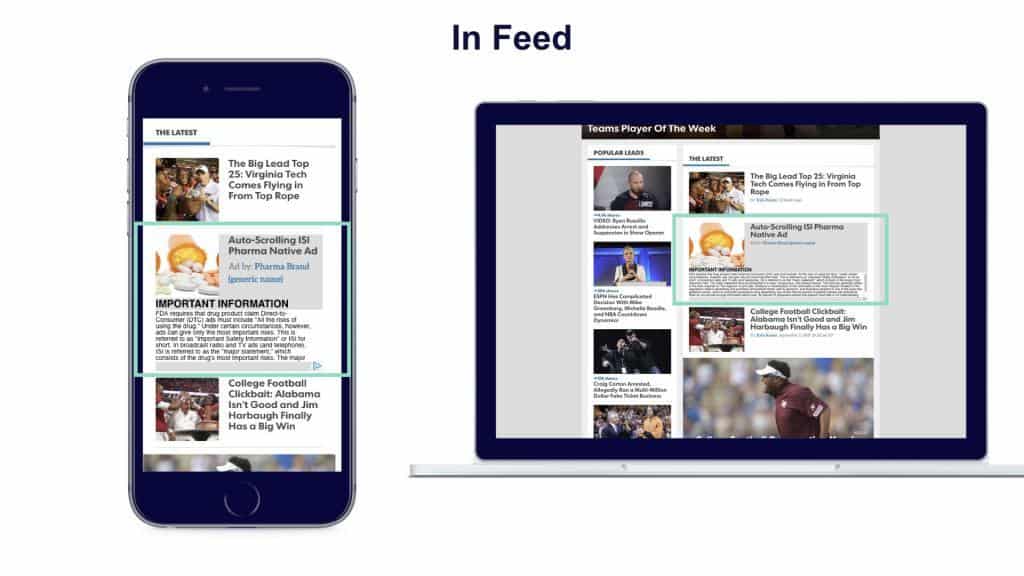
What do Native Ads look like?
Native ads are essentially the chameleon ads of Ad Ops. If you’re on a website, they’ll look like they’re part of an article. If you’re searching for a business listing on Google, they’ll appear as a business listing. The same goes for content recommendations towards the end of an article.
You may be wondering, “If native ads are meant to appear as regular content, how will I be able to tell that they’re ads?”
Well, there are a few telltale signs:
- The words “suggested post,” “recommended for you,” “promoted stories,” “ad,” or “sponsored,” appear alongside the ad.
- There is a small icon in the top right or left corner of an image. You can click this icon and it’ll inform you that the image is a paid advertisement.
- You see short sponsored videos that say “recommended” or “suggested video.”
Of course, now that you know what to look for, you’ll likely be able to spot a native ad from a mile away. If you want to find out more about the differences between display ads and native ads, check out our blog post.
What are the advantages and disadvantages of Native Ads?
Like any other ad format, there are advantages and disadvantages to native ads. Here’s the round-up:
Advantages:
- They’re better received by audiences as they’re viewed 53% more frequently than display ads.
- Native ads are disguised as editorial content and therefore fight ad fatigue or ad blindness — a common phenomenon that happens when an audience is tired of seeing ads and begins to ignore them.
- They’re positioned as valuable content rather than an annoying ad, which helps increase their brand credibility and customer loyalty.
Disadvantages:
- Choosing the right ad slots for your native ads can be challenging when there are so many options. If you choose the wrong layout, your ads may have fewer chances of grabbing your audience’s attention and thus, impact viewability.
- Measuring the ROI from your native ads can be tricky, especially if you’re running native ad campaigns on multiple platforms. Pinpointing the correct metrics is a feat in and of itself, so you may never have a good understanding of how your ads are performing.
How to set up Native Ads in Google Ad Manager
Setting up native ads in Google Ad Manager can be done in three simple steps:
Step 1: Create the Native Ad
- Sign in to your Google Ad Manager account.
- Navigate to Delivery > Native > New Native Ad.
- Select one of the three options:
- Guided Design Editor
- HTML & CSS Editor
- Android and iOS App Code
The option you choose depends on how much control you want over the style of your ad. For this example, we’re choosing Guided Design Editor. This is Google Ad Manager’s built-in design editor that can build native ads quickly.
- Click on the Guided Design Editor box and choose between the Customizable for in-feed and Google-designed for in-article options.
Step 2: Create the Ad Units
Now it’s time to create ad units by defining, styling, and targeting your ad settings.
- To define the ads, go to Define Ad Settings.
- Select either Fluid or Fixed. We recommend the Fluid because it can be optimized accordingly with the site and page dimensions.
- Select any of the standard formats: Content, Video Content, App Install, Video App Install.
- Select the image layout that best fits your app or website and click Continue.
- To style the ads, click Preview Width and Preview Height to edit the size of your ad.
- Click Reorder Elements to hide or view the elements you want visible in your ads.
- You also have the option to edit your CSS code by clicking on Edit Code (and then Validate to ensure your changes match with the AdExchange policies.)
- Click Continue.
- To target your native ad, click Inventory to view the drop-down menu. From there, you can target your ads using several metrics including geography, operating system, and so on.
- Once you’ve defined your targets, click Save and Finish.
Step 3: Create line items
There are three (3) ways to create line items. Since they all involve selecting the size depending on your ad request, we’re going to go over the most straightforward way:
- Enter your Ad Exchange Line Items by navigating to Delivery > Order. From here you can create a new order or use an existing one.
- Select Add Line Items and set your preferences to Ad Exchange. Once you’ve done that, click Save.
- Click on the Creatives tab of the Ads Exchange line item.
- Click Automatically Generate Creative. This gives you a single creative, which contains all the ad sizes under Expected Creatives.
You don’t always need to create your own native ads. Several premium demand partners specialize in native ad inventory such as Sharethrough. Ad Ops monetization solutions can help you connect to these demand partners. It’s important to note that native ads compete with and serve through display ad slots so both native and display would serve unless we make special exclusions to only make native serve.
Implement Native Ads Today
You really can’t go wrong with native ads on your site. They’re proven to improve viewability and provide a better user experience on your site.